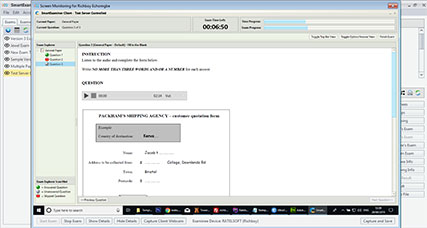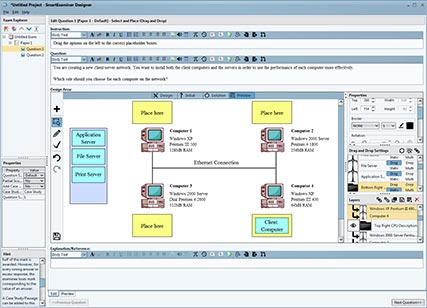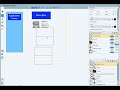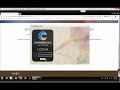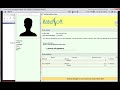-
 Computer Based Testing SolutionEasy, Flexible Solution
Computer Based Testing SolutionEasy, Flexible SolutionSmartExaminer is a Computer Based Testing/Examination solution that is easy and flexible to most needs with out of the box features to enhance the experience of both the Examiner and Examinees.
With SmartExaminer, Paper and Pencil examinations just got extincted. This eliminates errors in computation as well as delays in generating results.
-
 Supports all major platformsPlatform Independent
Supports all major platformsPlatform IndependentSmartExaminer has been tested on all major platforms and thrives in all. SmartExaminer runs successfully on Windows, Mac, Linux and Solaris. *Soon to be available on mobile devices as well.
You never get to concern yourself about what operating system to use cause SmartExaminer got you covered.
-
 Networkable and DynamicScalable Application
Networkable and DynamicScalable ApplicationSmartExaminer is highly scalable and is basically not noticeably affected by the number of connected devices. SmartExaminer is highly dynamic and can be extended anytime even while an exam is on to fit in more examinees.
SmartExaminer requires just one installation on the server PC. All clients pull the required application from the server. No need for installation on all client computers.
-
 Data ManagementBackup and Restore
Data ManagementBackup and RestoreSmartExaminer allows you to backup and restore your exam files in the case of system breakdown.
The backup and restore process is as easy as just clicking a button. Files can be saved to drives or disks.
This backup feature ensures that your installation can be restored to a consistent state.
-
 State Tracking & Browser ExclusionIndependent of Web Browser
State Tracking & Browser ExclusionIndependent of Web BrowserSmartExaminer tracks the exam progress of all examinees. In the case of power failure or an unforeseen system shutdown, the exam begins exactly where it was stopped when the computer is restarted, keeping details of the time gone, answered questions, current question and progress.
SmartExaminer is started from a web browser but pulls out of the web browser and so closing the web browser has not effect on the application. The application also rejects attempts to close it when an exam is on. This ensures that all examinees have the same fair exam.
Want to host secure assessments online? examina.io is all you need
examina.io is fully compatible with SmartExaminer and offers Live Exam Proctoring and Facial recognition features.
Welcome to the Amazing Smart Examiner
Version 4
The all-purpose Computer-Based Testing software solution, suitable for all schools, training centres and organizations
Let's Create CBT exams together, with endless possibilities and very easy customization.
Meet the Main Players
Meet the Other Players
For more information and feature explanation, Get the white paper
There's way much more information and feature explanation than will fit on this page.
Why SmartExaminer
Free Upgrades
With subscription, always receive the latest apps. We are always working on more question types and new features to simplify tasks.
Fully Customizable
Show answers after exam, show or not show scores after exam, one-click start all exams, multiple subjects same exam, e.t.c.
Inherently Decentralized
Multiple Manager applications can connect to the Application server. Teachers/Lecturers can build their own questions with the Designer.
Security
Encrypted questions, get notified of multiple connection attempts, fingerprint and photo biometric identification during exams, account permissions.
Highly Flexible Reporting System
SmartExaminer has been built to enable simple and complex reporting schemes. Reports can be generated for just about any data in the application. Reports can also be generated to be used as an exam attendance sheet.
- Basic and Exam tailored reporting.
- Generate reports from any table.
- SQL-like advanced reporting for easy comprehension.
- Generate reports to Excel
- Generate reports to PDF
- Customize reports titles and/or add blank columns.
Generate Exam connection reports. See who connected, where and when the connection was made from and which connection was rejected by the in-built security features.
The Manager Security Features
Why Choose the Subscription Plan?
Version 3 and 4 use subscription-based activations. With this version, there are many new exciting features as well as more advantages. Here are just a few to be excited about:
New Question Type
2 new question types: Multiple-Choice Multiple Select Question and Drag and Drop Question.
Audio-Enabled Questions
You can now add audio files with multiple configuration to questions for listening exercises.
Free Version Upgrades
With a subscription plan, you are future proof for new versions with more features and questions types.
Designer Online
Create questions from anywhere. Visit examina.io to get started.
Canvas App
The version 4 comes with SmartExaminer Canvas - a new design tool to help you create custom graphics and shapes.
Live Screen Monitoring
Video monitor and capture the screen and webcam of examinees and send commands.
Integrate with SmartSkool
Student scores can be automatically available in SmartSkool after each Exam for instant result generation.
Stop Exam Command
You can Issue command to Clients to instantly stop Exam for all examinees or for a selected.
Graphical Report & Stats
You can see graphical performance of students and statistics for each exam.
Word Support
You can now import questions directly from Microsoft Office Word formats with formulars, tables and images.
Looking to Download SmartExaminer?
All downloads now reside on a separate page. You can still download all apps from version 2 onwards.
Training, Video Tutorials & General Information
Training, Forum & Tutorial Videos
We are very much aware that SmartExaminer can be a very complex application if not guided. This has made us to create tutorial videos for the application on our Youtube channel. You should subscribe to the channel to receive notifications when new tutorial videos are created especially due to requests from users. You can also visit the online forum to find out more. You can contact us if you need training. We offer trainings remotely as well as training on site.
There are several video playlists which should help you understand how the application works. You can find them here:
- SmartExaminer Designer Tutorials
- SmartExaminer Manager + Client Tutorials
- SmartExaminer Manager + Client Tutorials (Older Versions)
If you wish to download the videos to your computer, you can follow the links below:
General Information
If you wish to install SmartExaminer individually, Ratelsoft Applications Server should be installed first followed by the SmartExaminer Client. You can then install the others at will.
SmartExaminer Manager and the Ratelsoft Applications Server software can be installed on different systems and would work just fine. However, if speed is highly critical, you may wish to install both of them on the same computer.
Any modern computer/laptop can be used as your server computer. For better performance, we recommend a minimum specification of 2GB RAM (4GB for version 3), 2.0GHz dual core processor and 3GB free hard drive space. The higher the better.
SmartExaminer Manager is the only software in the entire package that requires a license. You can deactivate and reactivate the application anytime you feel like. Please note that you should deactivate the application first before carrying out any data destructive task like formatting your computer.
If you have any issues during the usage of the application or you wish to learn more, please visit our forum to get help; you can send a mail to info[at]ratelsoft.com or call us on +2348061595590
The Manager Licensing
All applications are available for FREE except the SmartExaminer Manager which is the only licensed application in the bundle. SmartExaminer Manager licensing is done on a per connection basis. By connections, we mean the number of asynchronous examination from clients which would be allowed. In other words, how many clients/examinees can be connected at any given time for an exam session.
Please note that by default, pricing is on a per installation basis (one server computer). This means that normally, the licensing is for one installation of SmartExaminer Manager. It is to be noted that one installation of SmartExaminer Manager can manage thousands of client computers.
-
Select your plan
Subscription plan is only available from version 3 onwards.
One-off is only available for version 2 and below.
- One-off payment
- Free version updates
- Upgrade to new version
- Backward compatible
- Max allowed connection
- Support
- Video Tutorials
- Supported Question Types
- Audio-Enabled Questions
- SmartSkool Integration
- Live screen monitoring
- Online Designer Support
- Stop Exam Command
- Email Support Response
-
Starter
50 connections₦ 250k- 50
- Email/Community
- 2
- 24-72 hrs
-
Professional
100 connections₦ 500k- 100
- + Phone
- 2
- 24-72 hrs
-
Advanced
200 connections₦ 1M- 200
- + Remote
- 2
- 24-72 hrs
-
Custom
per connection₦ 5,000- Custom
- 2
- 24-72 hrs
-
Subscription (Version 3+)
per month/connection₦ 200** billed annually- Custom
- + Remote
- 3+
- < 24 hrs
Need unlimited connections for hundreds/thousands of computers?
This includes 1 year phone and remote support as well as on-site training and setup.
Call us at +234 (806) 159-5590.
Frequently Asked Questions
What question types are available?
There are four question types currently available, namely - Multiple Choice Single Select, Multiple Choice Multiple Select, Fill in the Blanks, and Select and Place (Drag and Drop).
Please note that the Multiple Choice Multiple Select question type is only available from version 3 and Select and Place (Drag and Drop) is only available from version 4.
However, there are planned upgrades to include the following question types:
- Essay or Report
- Point and Shoot
- Hot Area
- Create a tree
- Build list and reorder
- Drop and Connect
I have questions typed in a File or Microsoft Word. Can I use them?
Yes, this is now fully supported from Designer version 3.0.3
For Designer versions less than 3.0.3, you would need to use either a plain text file or Wordpad to type the questions and arrange them in a format the Designer can understand. You can learn how to import questions from file in this video.
However, if you have your questions in Microsoft word and you have a subscription plan, you can make use of the Designer version 3.0.3+ to easily import your question from Word which is able to import formulars, tables and images.
For older versions you may need to either copy the questions to a plain text file or Wordpad (to keep some of the formatting). If you have images in the file, you can export them or take screenshots and later add them after importing the questions.
Would I need to pay again for updating the application?
If you are on a subscription plan, updates and upgrades to new versions are free. However, versions 1.x.x and 2.x.x are one-off plans and only updates for the same major version are free.
How can I build comprehension/passage questions?
In the Designer application, when you select a question, you can change the "Add Case Study/Passage" option in the Properties section to "Yes". Watch this video to learn more.
How can I build complex/mathematical questions?
You can either use the in-built sample expression templates or build it in Microsoft word, after which you can either import the questions from Word or you can take screenshots and then add them as images. Watch this video to learn more.
How can I delete multiple Examinees at once?
The best way to delete multiple Examinees is to add them to a group. After which you can delete the group examinees. Please note that deleting a group does not delete the Examinees. When you click on a Group, there is a Delete Group Examinees button which you can use to delete all examinees in that Group.
From version 2.1.5 you can use Add Multiple Examinees button on the Group view to add several Examinees to a group at once.
Version 3 takes it a step further by allowing the use a File for matching existing Examinees in the system and adding them to a Group. Matching can be done using Full Name, Examinee ID or an additional field. One use case is if you notice an error in your data from a previous import.
Also, from version 3, from the Reporting section, instead of generating custom reports to files, you can choose to add all the listed examinees to a group.